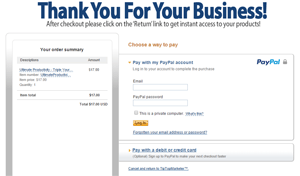Wait Before You Continue!...
Get Instant Access to 25 No-Fluff Point & Click Videos that Reveal Advance Google Commands & How to Use Them Within the Next 40 Minutes!
...to Gather Intelligent Data, Make Strategic Decisions, Grow Your Business & Make More Sales!
Congratulations on securing your Google Tools videos!
We can't wait to get you started, but before you continue, we'd like to offer you a more advance version of this course.
Not many people know that Google has amazing tools which help you view the same information in different ways. You'll be able to get more point of views and be in a better position to analyze your data.
You can use different (yet simple) operators and search techniques on the same set of search terms to get completely different results.
Let's check out these operators and other Google sites to get a new perspective on this amazing search engine tool...
Advance Lesson 1 - Quotation Marks
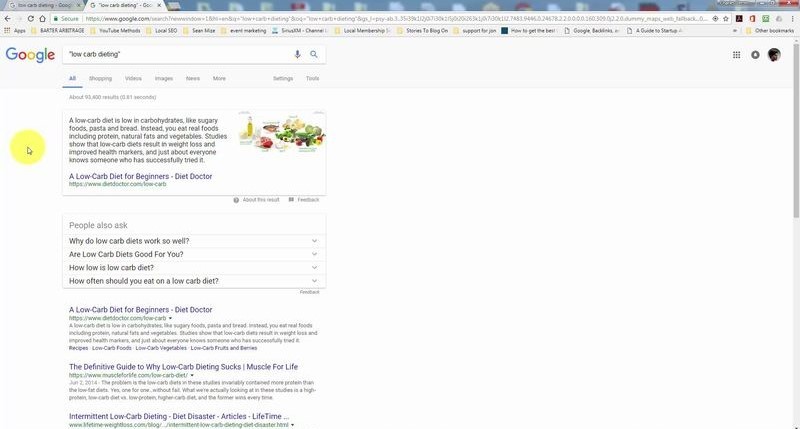
Discover a great way to get a more defined set of 'search engine results' from Google. By adding the quotation marks (“) in the beginning and the end of the entire search term, you can easily instruct Google to look at only the exact search term. This is a powerful search limitation technique to ensure that you find what you're actually looking for! Check out a brief video to understand this better.
Advance Lesson 2 - Asterisk Wildcat
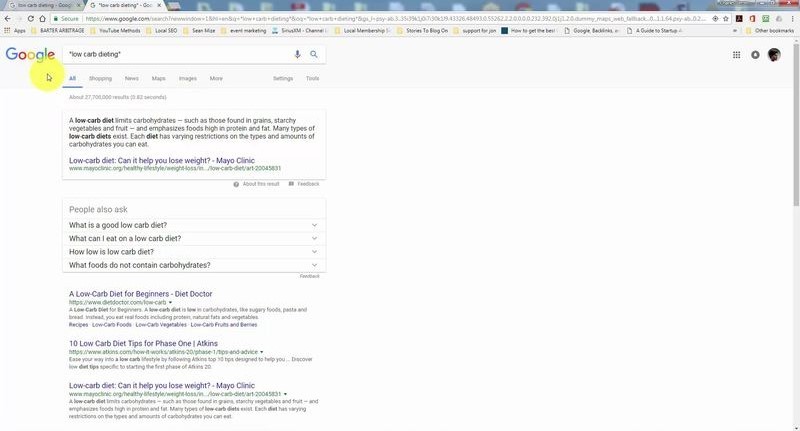
When you're not sure of all the words within a particular multiple-word keyword, you could easily perform a Wildcat search. This is a great option to kill all the ambiguity and get a more specific result. It is also the best way to widen the search and get a better set of results. The process is simple. Just introduce an asterisk in the beginning and at the end of the searched terms. Do check out an easy-to-understand tutorial.
Advance Lesson 3 - Use the minus sign
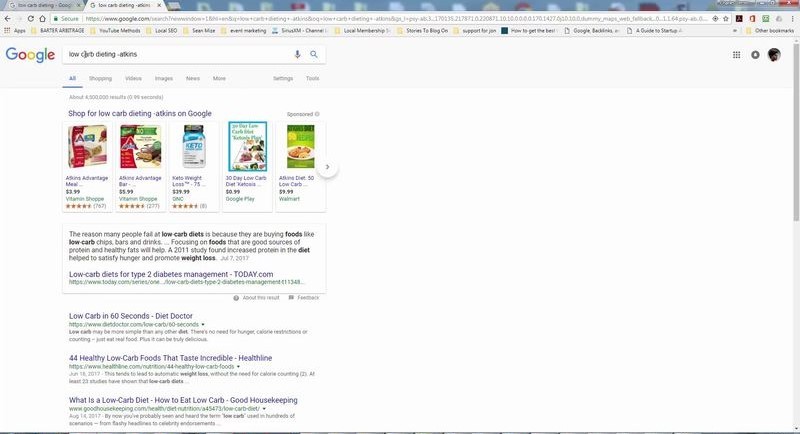
Is there a way to instruct Google to exclude a popular term from the search results so that it doesn't cloud the results? Well, the answer to that question is a resounding YES. In fact, the process is not too difficult as well. Just insert a minus sign (-) before the term you want to exclude, and you're all set. This way, we would only include the websites which exclude your keyword. Just go through this short video tutorial to know more.
Advance Lesson 4 - Google Ngram Search (Part 1)
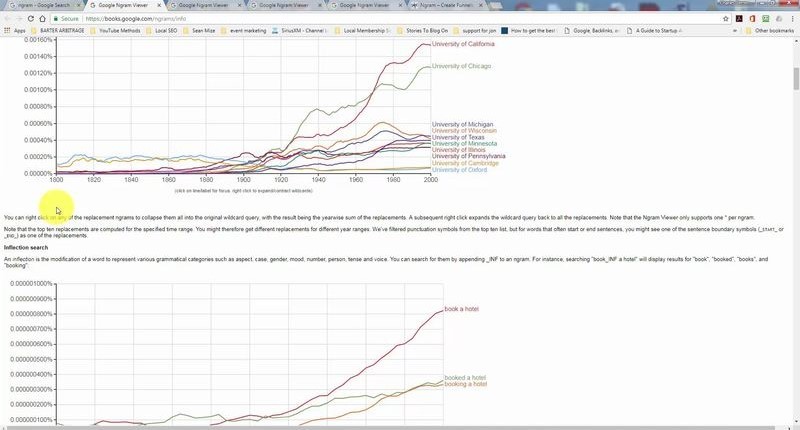
The Google Ngram viewer gives you an indication of how popular an idea really is (in historical terms.) In a more simpler way, you can view the popularity of a phrase or a search term in published books from 1800 to 2000. There is also an option to embed the trend chart that shows the popularity. Isn't that a beautiful concept that will add colors to your research! To know more check out the short video tutorial right now.
Advance Lesson 4 - Piping Search (Part 2)
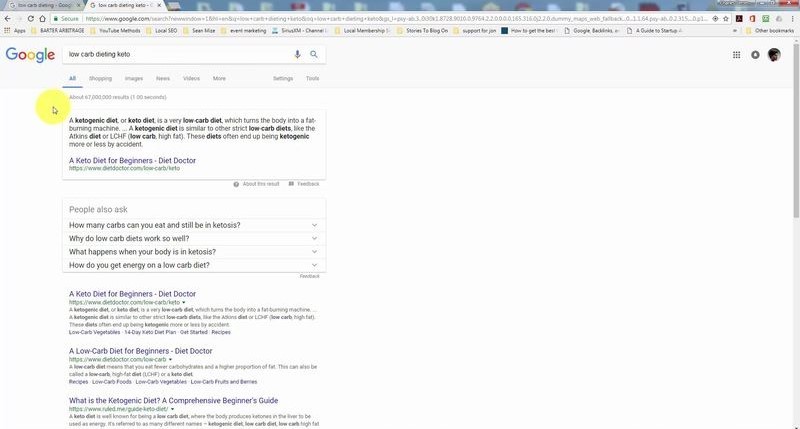
Honestly, the piping command is almost similar to the 'OR' command. Once you use this, you get the most relevant results (if you haven't heard about this before, the pipe character (|) is a long vertical line). Using pipe is a way of instructing Google to give you a more defined set of results. You'd be able to understand it better once you go through this short video tutorial.
Advance Lesson 5 - Numerical Range
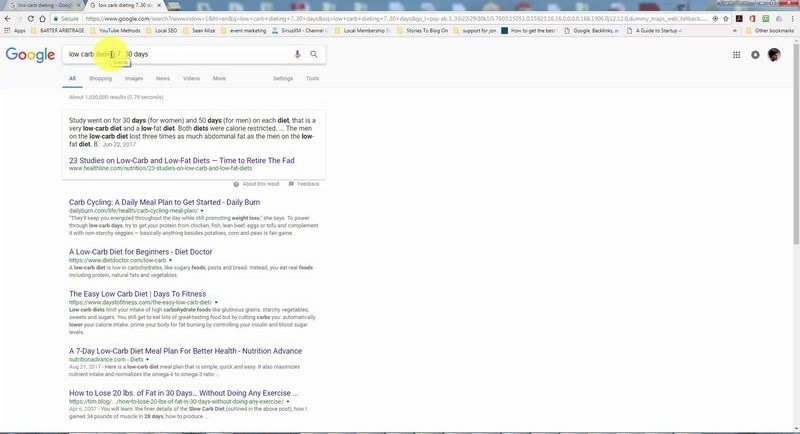
The range operator command is powerful in itself. You can use it to get more specific results without doing much. You could find searches that fall between a certain numerical range such as years or even days (7-30 days). Honestly, this concept without an example could get a little overwhelming. That's why it's a good idea to watch this short tutorial on the topic.
Advance Lesson 6 - Parenthesis

Google offers you many options to narrow down your search results. In fact, with a simple adjustment in the search term, you can group multiple terms by placing the parentheses around them and writing the ‘AND’ command in between. It's an amazing way to get more relevant information (based upon the fact that how well do you know what your search parameters should be!) You are more than welcome to go through a short video to understand the concept with an example.
Advance Lesson 7 - And Command
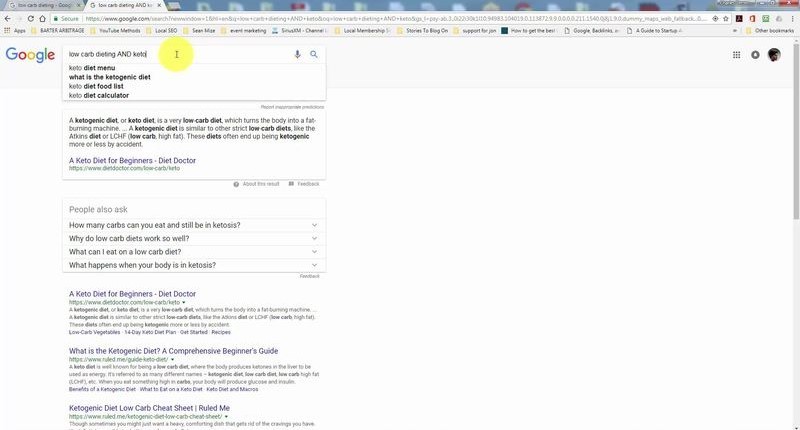
What if you're only looking to get specific results hoping for websites which are relevant and have 'all the search terms'. It's a great way of being able to combine ideas but to only bring back those sites where all those ideas are involved. If you struggling to understand the concept, go through a short video tutorial with a relevant example. To be honest, it is far easier to understand this with an example.
Advance Lesson 8 - Filetype Command
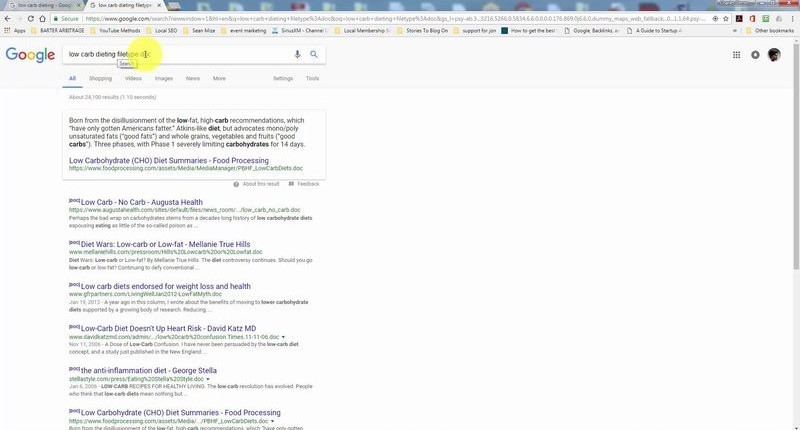
Google comes packed with amazing features. Not many know that you can also restrict your search based on the file type (....with just a simple search command!) This means you can instruct Google to only search for the specific file extension in your search results. For example, if you are looking for a document, a PowerPoint, or a PDF, you can use a simple operator in your Google search and you're all set. Check out the short video explaining the whole process!
Advance Lesson 9 - Site Command
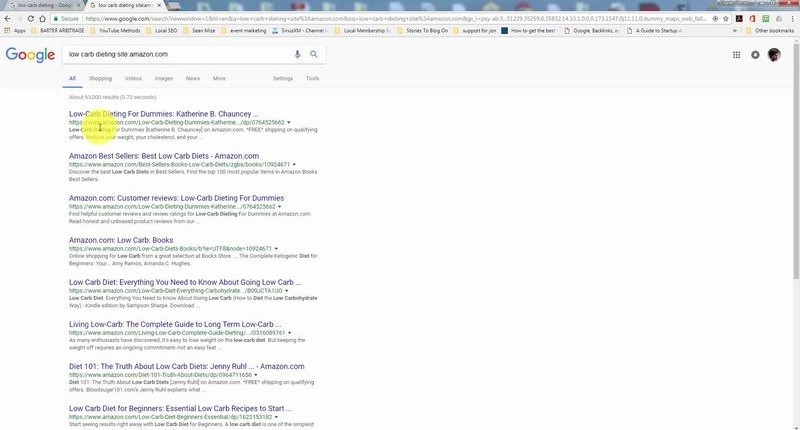
Discover an easy way to find the term that you're looking for (but only within a certain website.) The process is simple. By putting a few tweaks on your search result, you can tell Google to go to the site that you specify and then find the specific 'search terms' that you're looking for. This is probably the best way to locate specific terms within a site. Check out the video to know more.
Advance Lesson 10 - Related Search
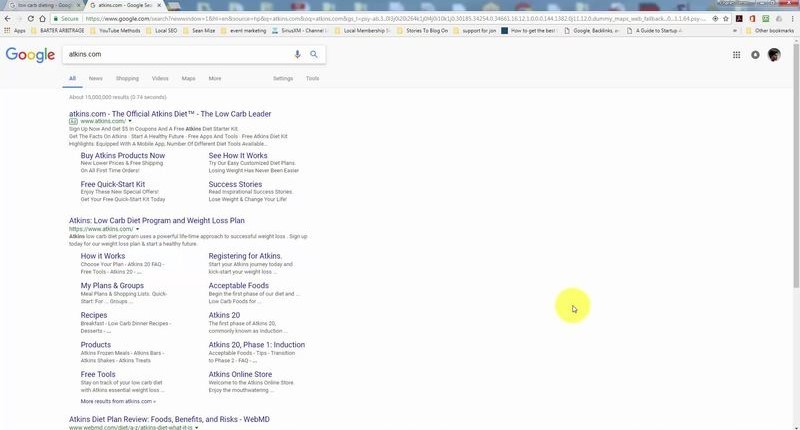
While doing research on a specific site, it's great to know an extensive list of sites that are related to your specific website or niche. By using a simple search parameter called 'related', you can see relevant results based on your initial website and the information that it consists of. It's an amazing way to get targeted results for your competitor analysis (all for free!) Go through a short video to find out the exact process.
Advance Lesson 11 - Allintext Command

There would be times that you'd want each page in the search result to have the words from the original keyword. In this video tutorial you'd find ways to do exactly that (...and more!) The process is pretty straightforward. You're in a way instructing Google to show you the results that only have all your keywords together. This is a powerful way to search more relevant and limited results to get more focused information. Try it out and you'd be surprised.
Advance Lesson 12 - All-in-Title Edited
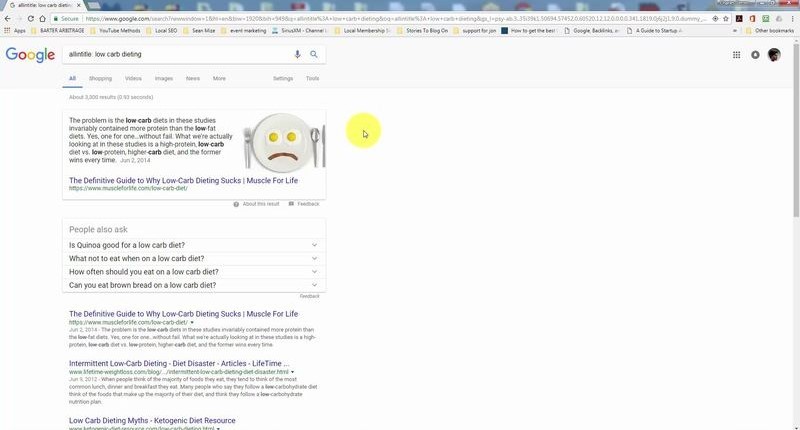
Let's say you want to instruct Google to bring back only those pages that have your keywords in the 'title of the page'. Now, this is the right time to introduce the parameter ‘allintitle’. You could feel slightly overwhelmed or confused. Don't worry and just go through a short video tutorial to learn a new way to look at your keywords (...and get slightly more relevant search results.) This is definitely an underrated search feature you must try out today!
Advance Lesson 13 - Allinurl
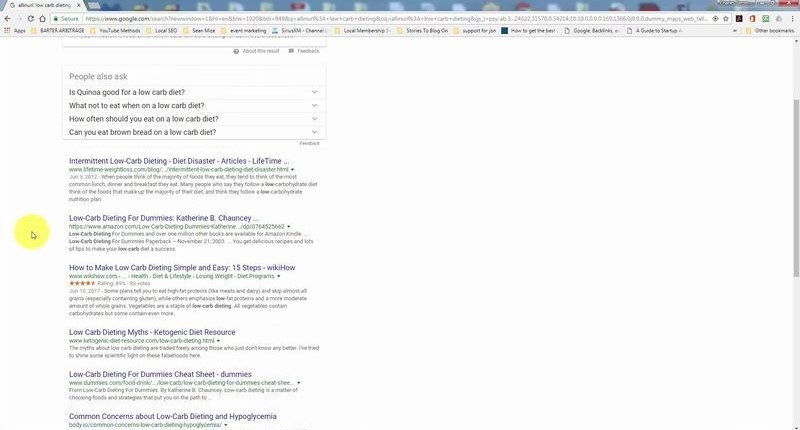
When doing research, you'd love to get a targeted list of domains that have your keyword used in them. By using the 'allinurl command', you'll get a different set of search results and you'll see pages and subdirectory pages that will have only your information. This way the new results are more relevant to what you are looking for (something that will not appear in a typical Google search!) Try it out and you'd be surprised to see the results.
Advance Lesson 14 - Allinanchor
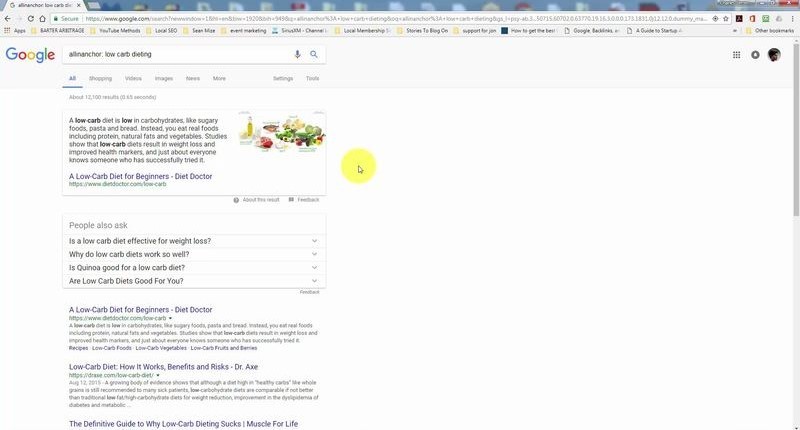
An anchor text is a word or a group of words that is used to mask the specific (hyper-)link to a webpage. When we use allinanchor command, the parameter instructs Google to produce a set of results that are more indicative of the sites that are using the anchor text with your keyword. This is a powerful tool to find websites that have important information about your keyword (imagine using it for competitor research!) Check out the video module to know more.
Advance Lesson 15 - Around Command
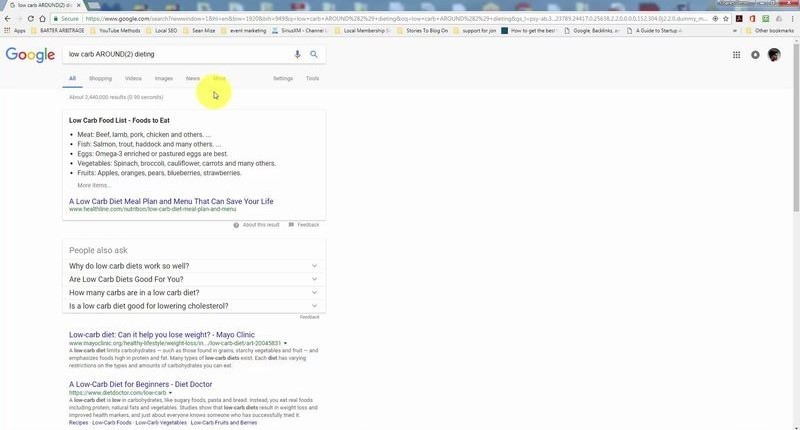
When you need to be more specific about where the words need to appear on a particular page, you can use AROUND command (hint - this determines the distance between the words you are searching.) It gives you control over how the specific keywords appear in a search result when Google retrieves the overall results. Don't worry as most users don't get this concept right away. That's why we have a video tutorial with a relevant example. Check it out!
Advance Lesson 16 - Disable Filtering
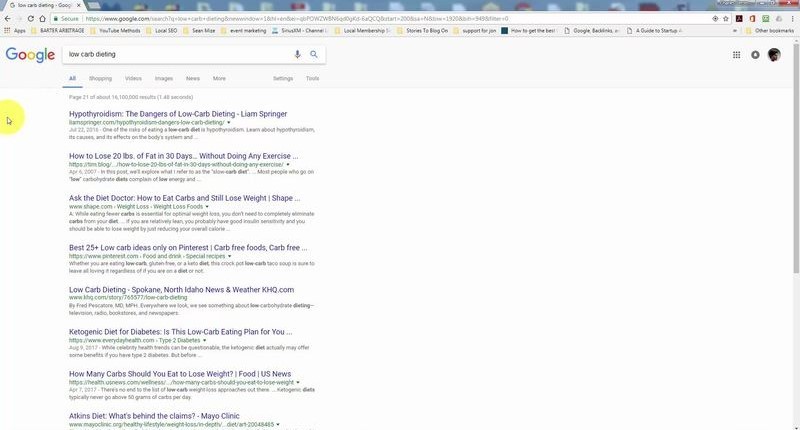
If you've carefully noticed in past, the last page for any 'Google search' mentions that 'some of the content is omitted'. Naturally, you'd want to disable this function. Like most things in Google, this is not very difficult to achieve. Just modify your URL by adding a parameter at the very end and that's it! What you get is more search results (that are unfiltered). Find a short and quick video which illustrates the whole process.
Advance Lesson 17 - Verbatim Search
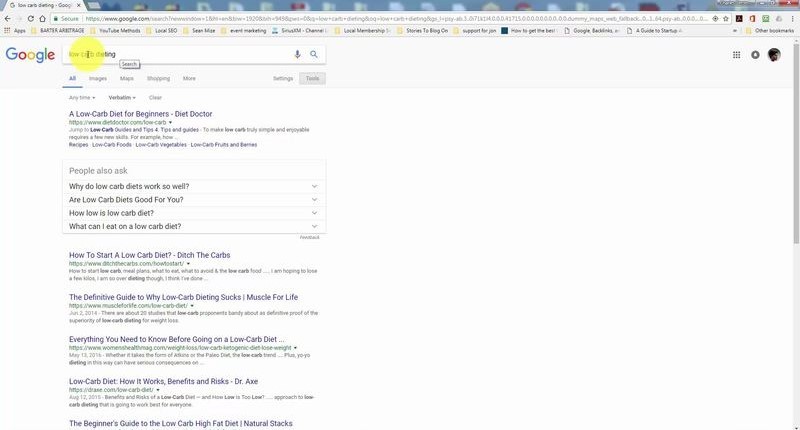
There are certain times Google is unable to produce the search results that you are looking for. Let's say you search about 'dieting' but you're only focused to search about 'low-carb dieting' (and nothing else!) To solve this, you just need to modify your search URL by adding a parameter at the end of it. With this small adjustment, you get the results around 'low-carb dieting' with those words verbatim in the search results. Don't forget to check out the tutorial.
Advance Lesson 18 - Local Relevance
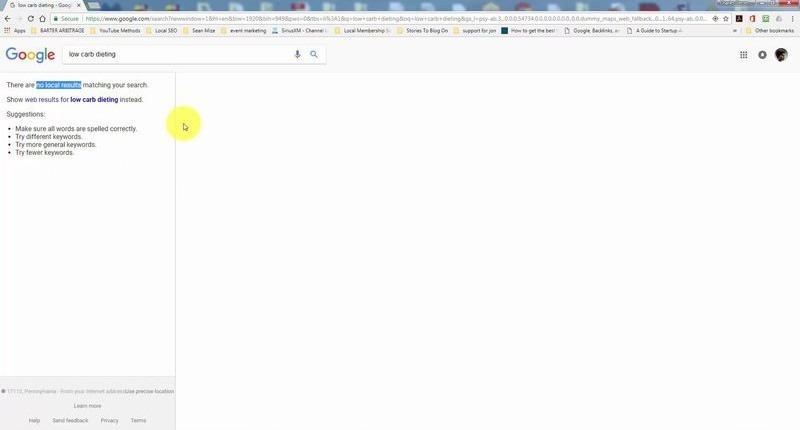
With some projects, it's important to find if there is some sort of 'local activity' around your keyword. If you think about it, this is a powerful bit of information for marketers, research scholars, students, and every other kind of professional. The process is simple too. If you just modify your URL by adding a parameter at its very end, you can instruct Google to find something local with respect to your keywords. Just don’t miss out the tutorial on this!
Advance Lesson 19 - Scientific Research with Google Scholar
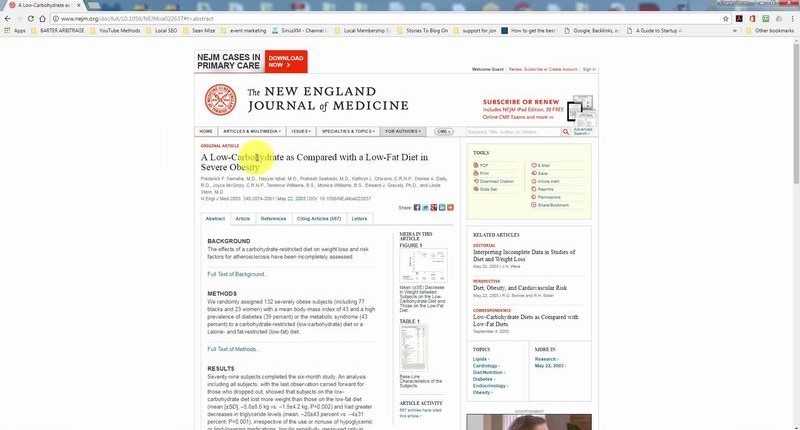
There are times when we look to find third-party verifiable information for a business report or any other academic document. That is precisely when you could visit www.scholar.google.com. With one click you can have a peek into various studies, surveys, or basic research in the proximity of your specific search term. For example, the third-party verifiable information you find can be used as a powerful social proof for official documents. After going through this tutorial, you'd be better equipped to use Google scholar.
Advance Lesson 20 - Legal Research with Google Scholar
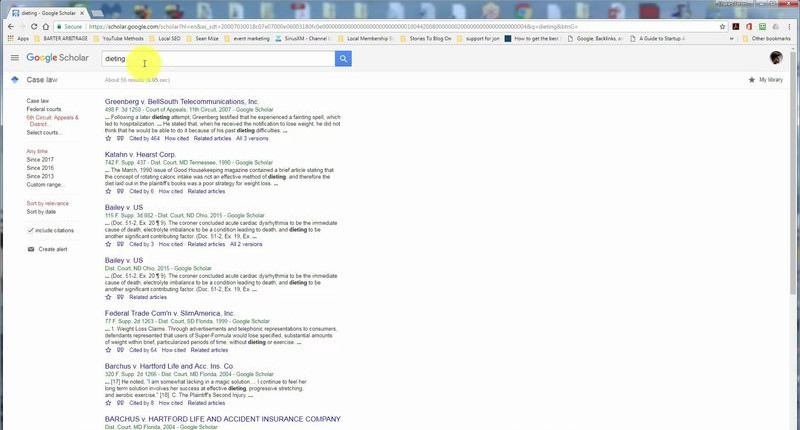
Not many know that you can use Google scholar to get the information for legal research. In fact, you could also search by the 'exact level of court' for your project. For example, depending upon the case, you could customize your search looking at a federal or state level court. Just put the search term in the box and click enter and you would have a long list of case logs that are related to that term. Find out more in this video tutorial.
Advance Lesson 21 - Google Ngram Viewer
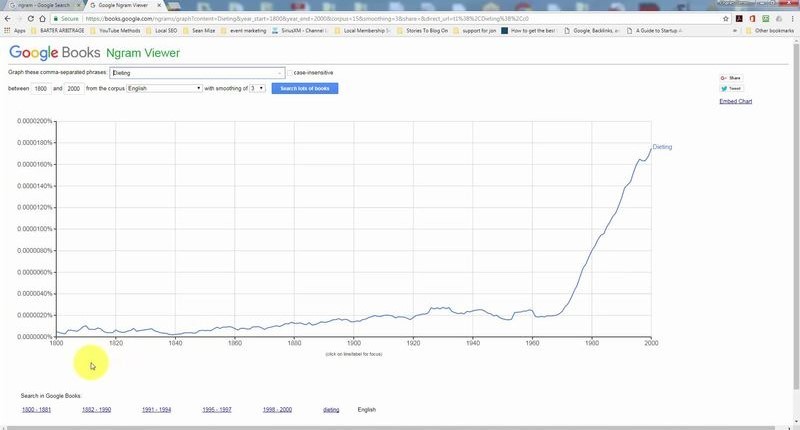
What if you have the power to calculate the popularity of a particular term within books from the year 1800 to 2000. Isn't that an amazing way to have a lens into the history! A powerful way to get insights about your keyword before the year 2000. That, in a nutshell, is the purpose of this tool. Check out a small tutorial on how to use this tool for your own research purpose. You'll note some mini hacks that will make you an instant Google Ngram expert.
Advance Lesson 22 - Google Correlate
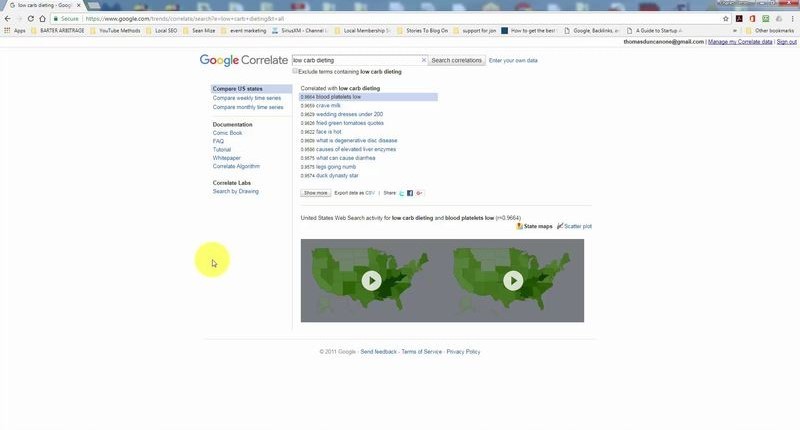
'Google correlate' is a subset of Google trends. It's an amazing tool that gives you an informed idea about few search terms that run 'in parallel' with the popularity of your specific keyword. You can also refine the search according to a 'specific time period' and 'geographical position'. Google Correlate is a powerful way to look at the popularity of a particular keyword relative to other similar terms. This is a useful tool for researchers and marketers. Don't miss out on the video tutorial here!
Advance Lesson 23 - Think with Google Marketing Significance
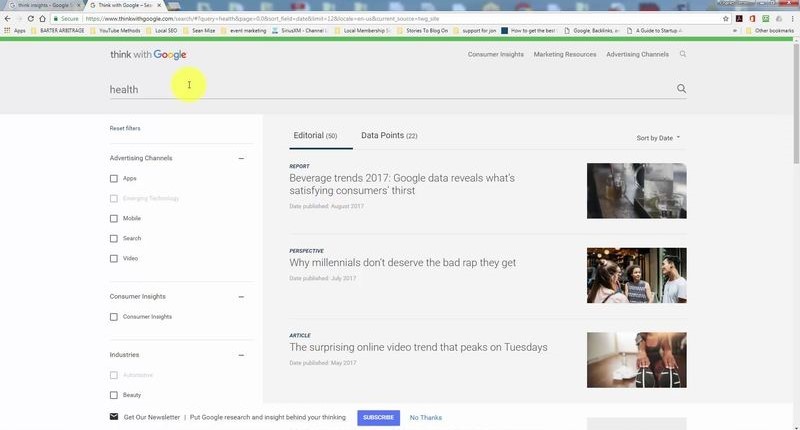
Not many have heard about www.thinkwithgoogle.com. It's a Google maintained site that helps you stay on top of the latest insights, trends, and stories by giving you marketing significance around general and specific Internet marketing topics. Once you put a term in the search box and press enter, the topic is divided into 3 areas namely consumer insights, marketing resources, and advertising channels. As you can observe, this is a goldmine for analysts. Don't miss out a mini tutorial on this topic!
Advance Lesson 24 - Google Patents
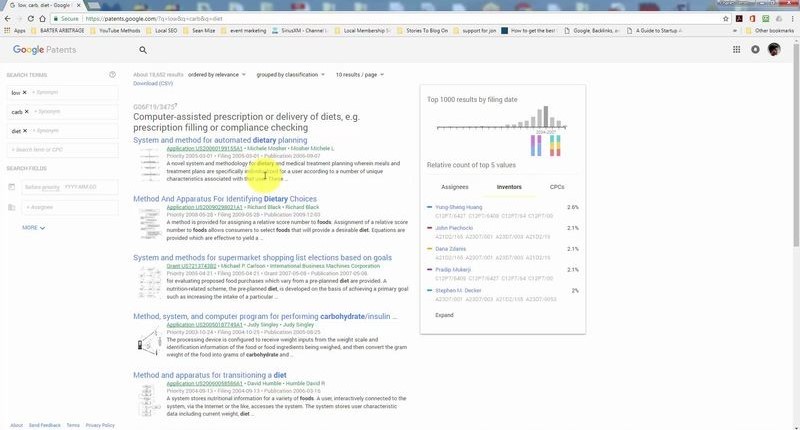
If you're looking to search for relevant patents around a keyword, you can do it with just one single click. That's the power of a tool like Google Patent. Just visit a dedicated URL, type in your search term, and click enter. There you go! You'll have a long list of patents with those search terms. In this important module, you'd find the best way to use www.patents.google.com (hint - it's much simpler than you can imagine!)
Advance Lesson 25 - Google Publications
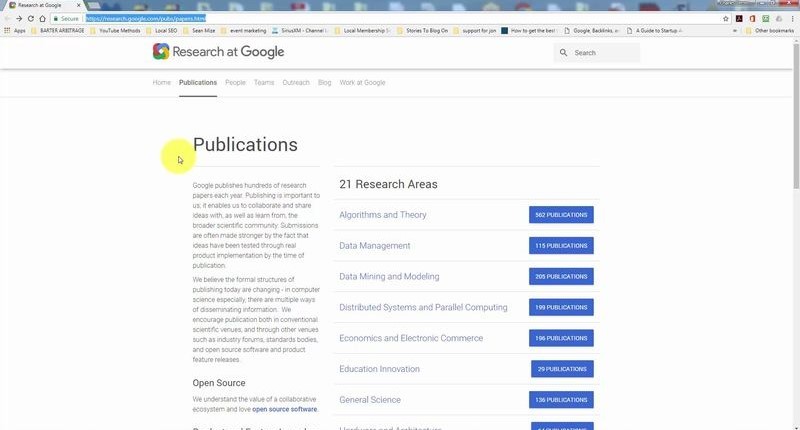
Being the biggest online search engine in the world, one of the primary tasks that happen at Google is 'research'. Google publications give you a wonderful access to those published papers from individuals working at Google. With one click you can find 'some research' that is done in the proximity to the topic that you are searching for. You'll have an insight on what people at Google are doing around that topic. You don’t want to miss out on this useful tutorial!
Upgrade Now to Get Instant Access to 25 No-Fluff Point & Click Videos that Reveal Advance Google Commands & How to Use Them Within the Next 40 Minutes
...to Gather Intelligent Data, Make Strategic Decisions, Grow Your Business & Make Even More Sales!
Yes! Give Me Instant Access To Google Tools Mastery!
 |
YES Andre! Give me instant access to Google Tools Mastery! I want to know the advance Google commands to gather intelligence and make strategic business decisions. |
 |
YES Andre! I understand that I will get instant access to all the content immediately after payment. IThis is going to be such a smart investment for me and will take my business to the next level! |
 |
YES Andre! I understand that everything has been set up in my favor. I know I've got absolutely nothing to lose yet so much to gain just by making a small committment today! Let me place my order now! |
Order Now For Only $37
Upgrade Now Only
$10!